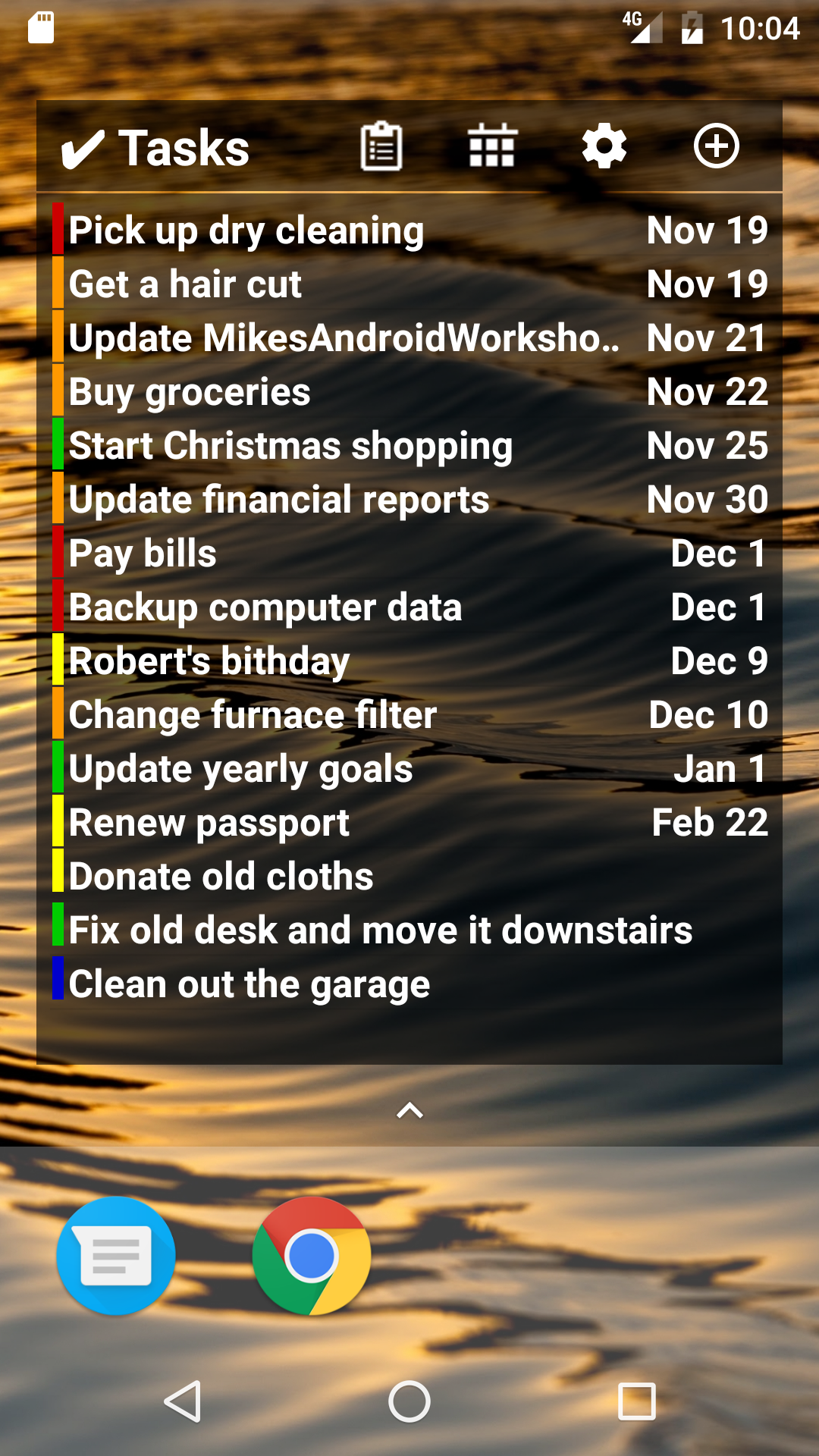 The home screen widget displays the list of tasks. You have a choice of different size home screen widgets. On devices running android 3.+ you can choose any size widget and then resize it once its on the home screen by long pressing the widget.
The home screen widget displays the list of tasks. You have a choice of different size home screen widgets. On devices running android 3.+ you can choose any size widget and then resize it once its on the home screen by long pressing the widget.
To create a home screen widget on devices running android 2.x long press on the background of the home screen until a menu appears. Select Widgets from the menu. Then scroll down and select the size widget you prefer for example ‘ToDo Task Manager (4×4)’.
A configuration screen is shown when you first select the widget. This configuration screen allows you to select the sorting and filtering options to be used on the task list. It also allows you to customize the look and feel of the widget.
There are five icons that may appear at the top of the widget. The task list icon opens the application to the task list view. The calendar icon opens the application to the calendar view. The settings icon opens the widget settings screen. The add task icon opens the create task screen. The refresh icon reloads the list of tasks displayed in the widget. The widget will normally refresh every 12 hours as well as every time that you use the application.
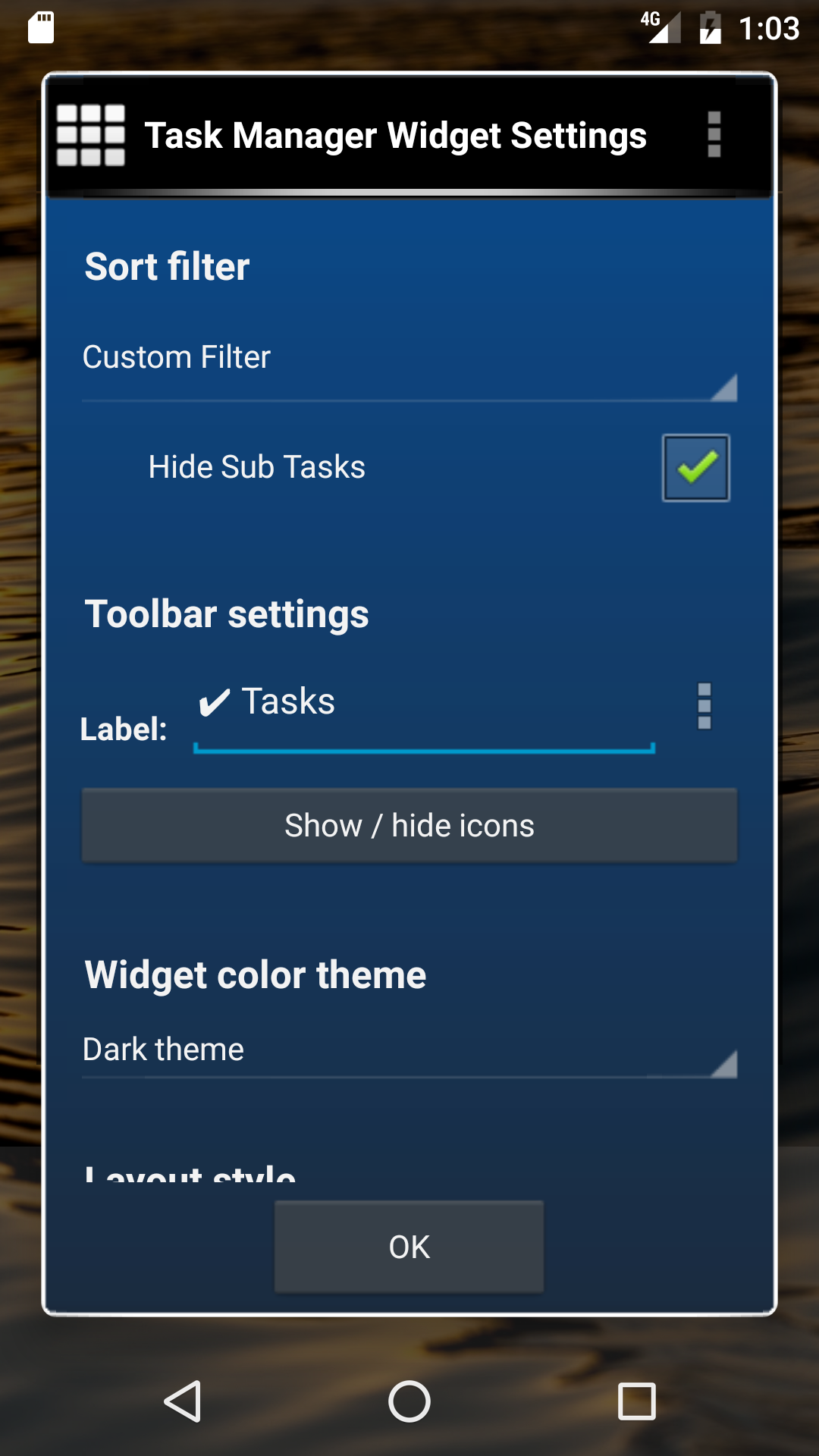 The first field lets you choose a label to display at the top of the widget. Using a long label may cause the icons at the top of widget to be displayed smaller.
The first field lets you choose a label to display at the top of the widget. Using a long label may cause the icons at the top of widget to be displayed smaller.
The select a sort filter section allows you to select how the task list is filtered.
The widget clicked action section allows you to choose what happens then the task list in the widget is clicked.
The ‘widget title font size’, ‘task name font size’, and ‘due date font size’ allows you to change the font sizes displayed on the widget
The select date format allows you to choose the format of the due date.
The ‘display due date’ and ‘display priority’ check boxes allow you to choose the fields displayed in the widget task list.
The rest of the check boxes allow you to select which icons are displayed at the top of the widget
The last section allows you to select the colors used in the widget.
Once the home screen widget is created you will see a list of all of your task inside the widget. It may have a colored tab on the left of the task rows to indicate the priority. It will then have the task title. It may also have the due date on the right side of the task row.
| ← Previous | Index | Next → |
