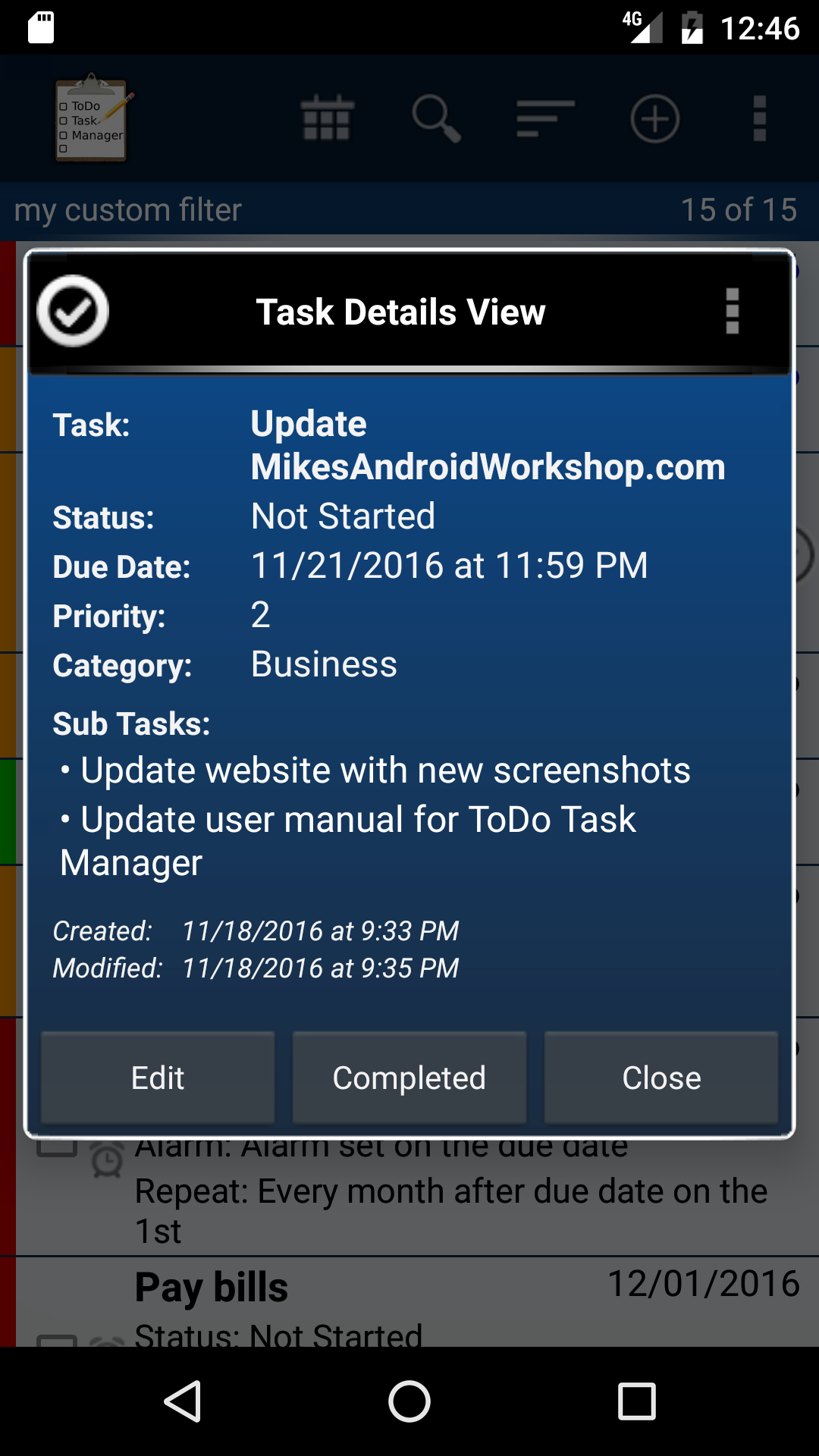 The task detail view screen displays all of the tasks details in a compact screen that is easy to read. To open the task details view screen long press on a task on the task list view screen. A context menu should appear. Select ‘View Task’.
The task detail view screen displays all of the tasks details in a compact screen that is easy to read. To open the task details view screen long press on a task on the task list view screen. A context menu should appear. Select ‘View Task’.
If the ‘Open task in edit view’ checkbox is unchecked in the applications settings clicking on a task in the task list view will open a task in the task detail view screen. If the ‘Open task in edit view’ setting is checked clicking on a task will open a task in the edit task screen.
Links are created automatically in the notes section for phone numbers, addresses, email addresses, and web sites. Links can also be created in the location field and the contact field. Clicking on the link will open the appropriate application. For example if there is a phone number in the contact field the phone number will have a link that opens the phone dialer and enters that phone number.
If you type an address in the location field or in the notes field and android recognizes it as an address then my application will create a link that open the maps program on both the ‘Task Details View’ window and the ‘Alarm Notification Details’ window.
Clicking the Completed button or selecting the ‘Toggle completed status’ from the screens context menu will change the status of the task the same way clicking on the checkbox in the task list view screen does.
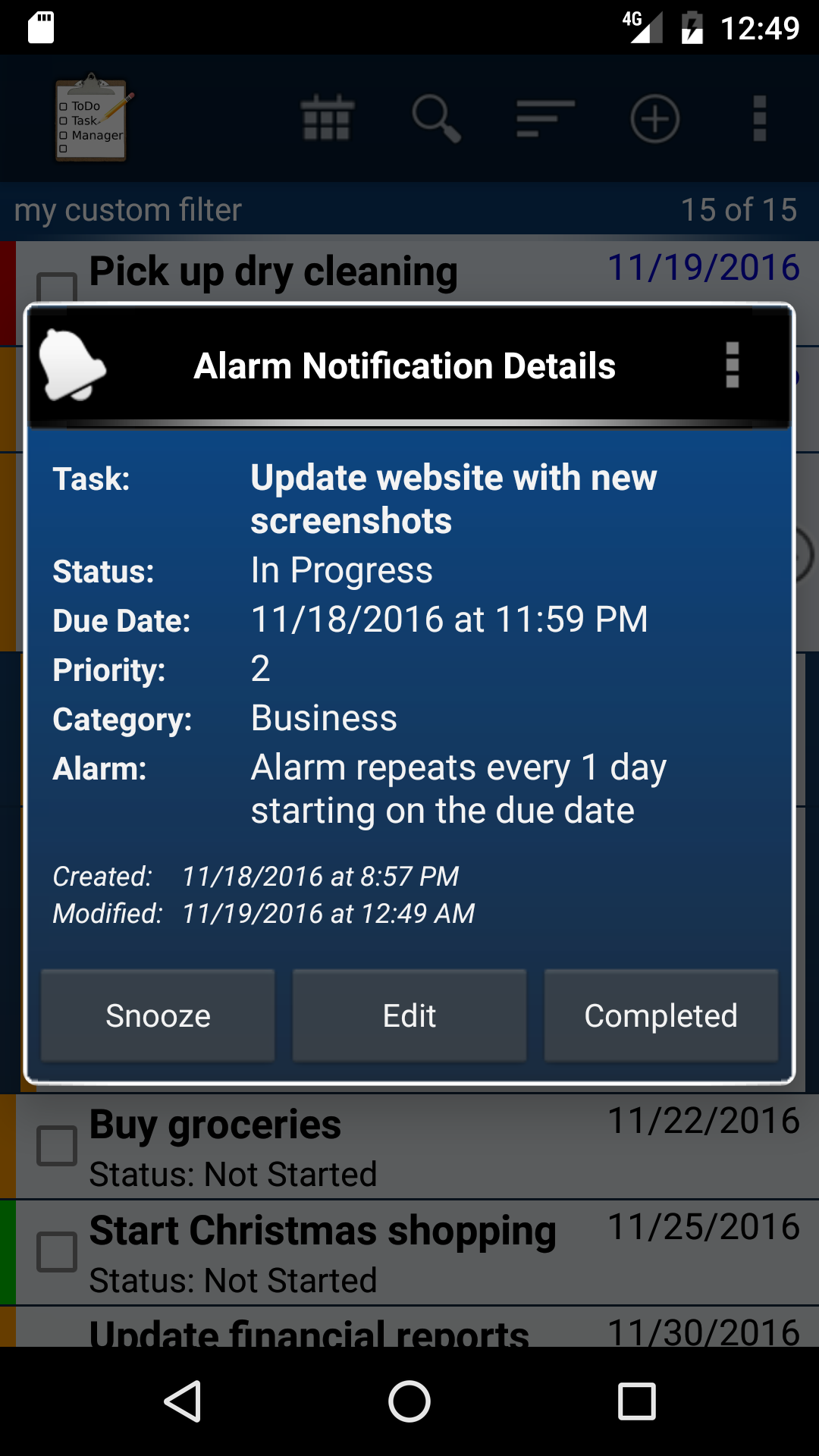 The alarm notification screen works the same as the task detail view screen. The only difference is the addition of the snooze button.
The alarm notification screen works the same as the task detail view screen. The only difference is the addition of the snooze button.| ← Previous | Index | Next → |
