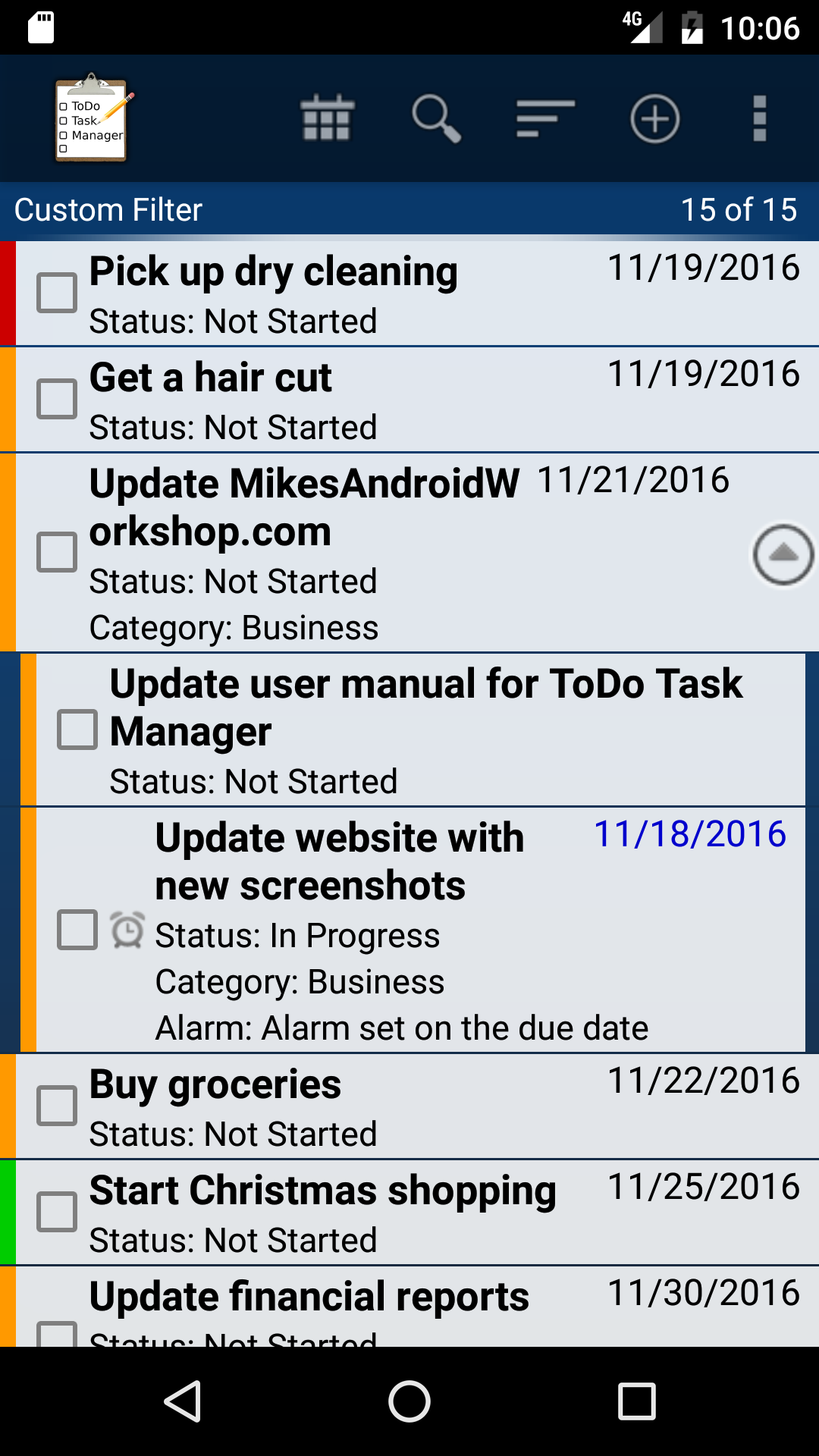
The three main part of ToDo Task Manager -Pro are the main tool bar, the task selector, and the task details. The main tool bar is displayed at the top of the screen above the task selector.
The tool bar displays the application icon, the application name if the screen is wide enough, two of the three selector icons, the filter icon, the add task icon, and the menu icon.
- The task list icon – This icon will open the task list view selector.
- The calendar icon – This icon will open the calendar view task selector.
- The search icon – This icon will open the search view selector.
- The filter icon – This icon will display a pop-up menu used to change the task filter. The task filter is used to determine which tasks are displayed in the task selector view. The pop-up menu will also offer the option <Create Custom Filter>. This option will open the custom filter settings window.
- The add task icon – This icon will open the create task view.
- The menu icon – The menu icon will display the main menu. The options in the main menu will vary depending on which task selector is displayed.
| ← Previous | Index | Next → |
