| Application: ToDo Task Manager -Pro
Current Version: 4.0.3.107 |
|
 |
|
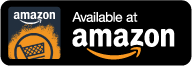 |
An overview of ToDo Task Manager -Pro
ToDo Task Manager -Pro is a simple but powerful task task management tool for the Android operating system that allows you to quickly and easily organize your tasks. The task list view allows you to see all of your tasks in one place. You can customize the list so you only see the tasks you are interested in. You can also choose the amount of information to be displayed for each task.
Above the task list is the main toolbar. It contains all of your menu options.
-
- The first icon allow you to switch to a calendar view to display all of your task for each month.
-
- The magnify glass icon allows you to switch to a search view.
-
- The next icon allows you to change the task list filter options.
-
- The next icon allow you to add a new task.
-
- The last icon opens a list of additional menu options.
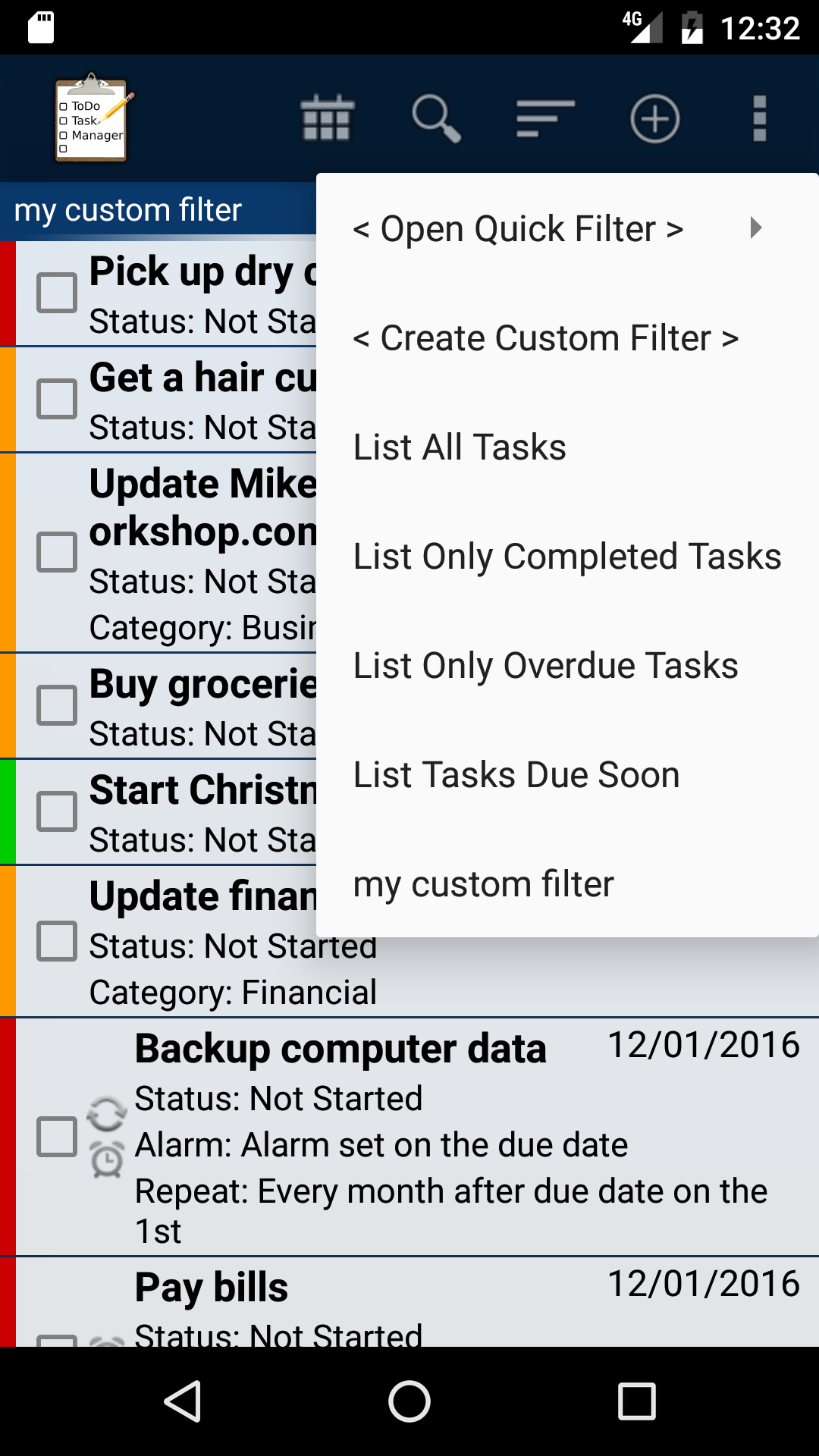
This pop up menu is accessed by selecting the sort/filter menu option on the Task List View Screen. It displays a list of saved filter options that allows you to select the order of your task in the task list window and filter out task to make it easier to find specific tasks.Selecting the ‘Create Custom Filter’ option will open the Sort and filter settings window.
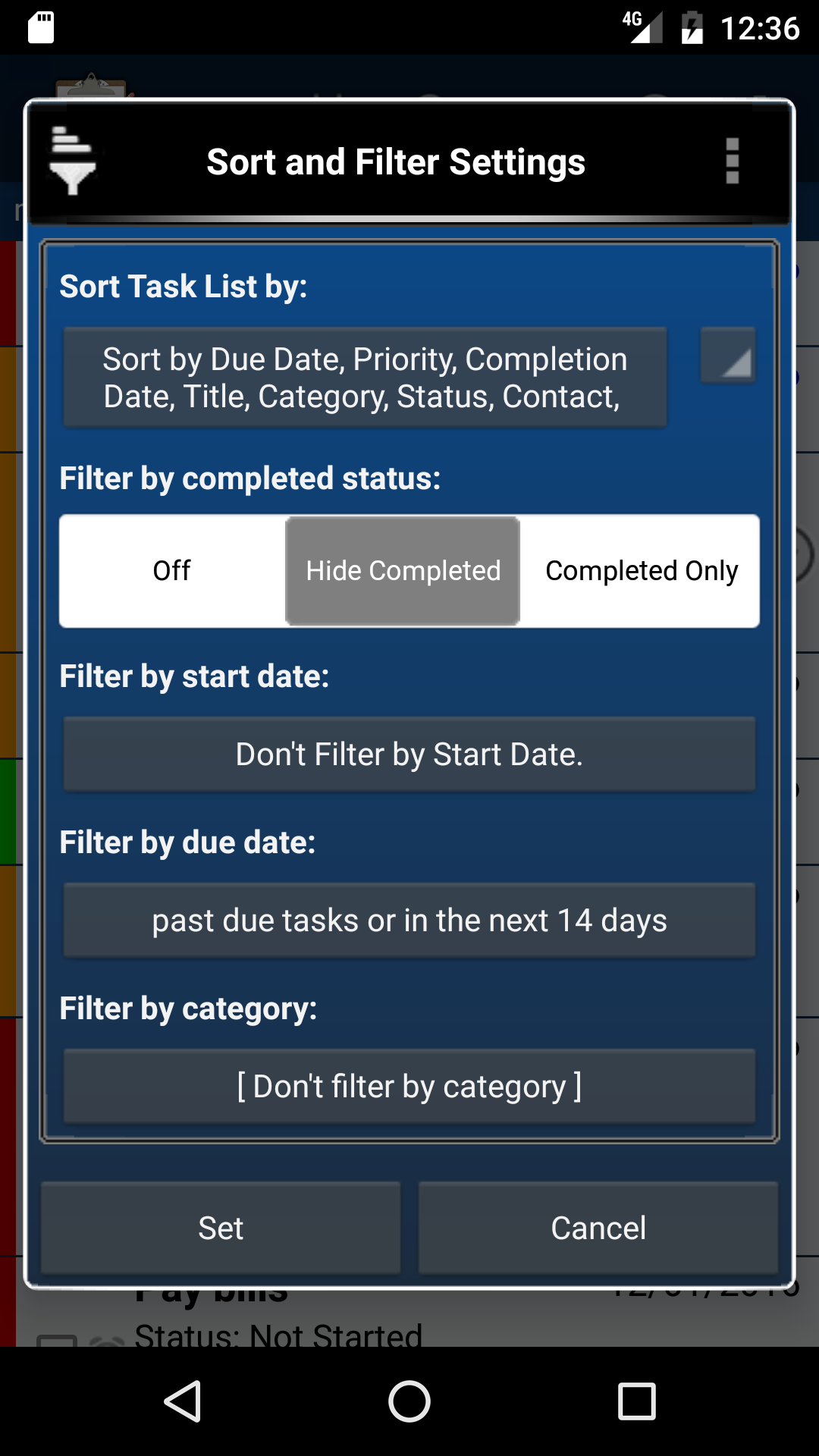 These sorting and filtering options are meant to be used together to give you a much more powerful and customizable task list.A possible combination include setting the sort option to ‘Sort By Priority’, setting the completed status filter to ‘Hide Completed Tasks’, and setting the due date filter to ‘Due within the last 30 days or in the next 5 days’. This will list all the uncompleted tasks with a due date less than 30 days old and no more than 5 days in the future due task and show them with the highest priority tasks first.Using the sorting and filtering options settings is a fundamental part of this application and will increase your ability to find tasks easily and get a better overall understand of your outstanding tasks. Taking the time to experiment with these settings is well worth the effort.
These sorting and filtering options are meant to be used together to give you a much more powerful and customizable task list.A possible combination include setting the sort option to ‘Sort By Priority’, setting the completed status filter to ‘Hide Completed Tasks’, and setting the due date filter to ‘Due within the last 30 days or in the next 5 days’. This will list all the uncompleted tasks with a due date less than 30 days old and no more than 5 days in the future due task and show them with the highest priority tasks first.Using the sorting and filtering options settings is a fundamental part of this application and will increase your ability to find tasks easily and get a better overall understand of your outstanding tasks. Taking the time to experiment with these settings is well worth the effort.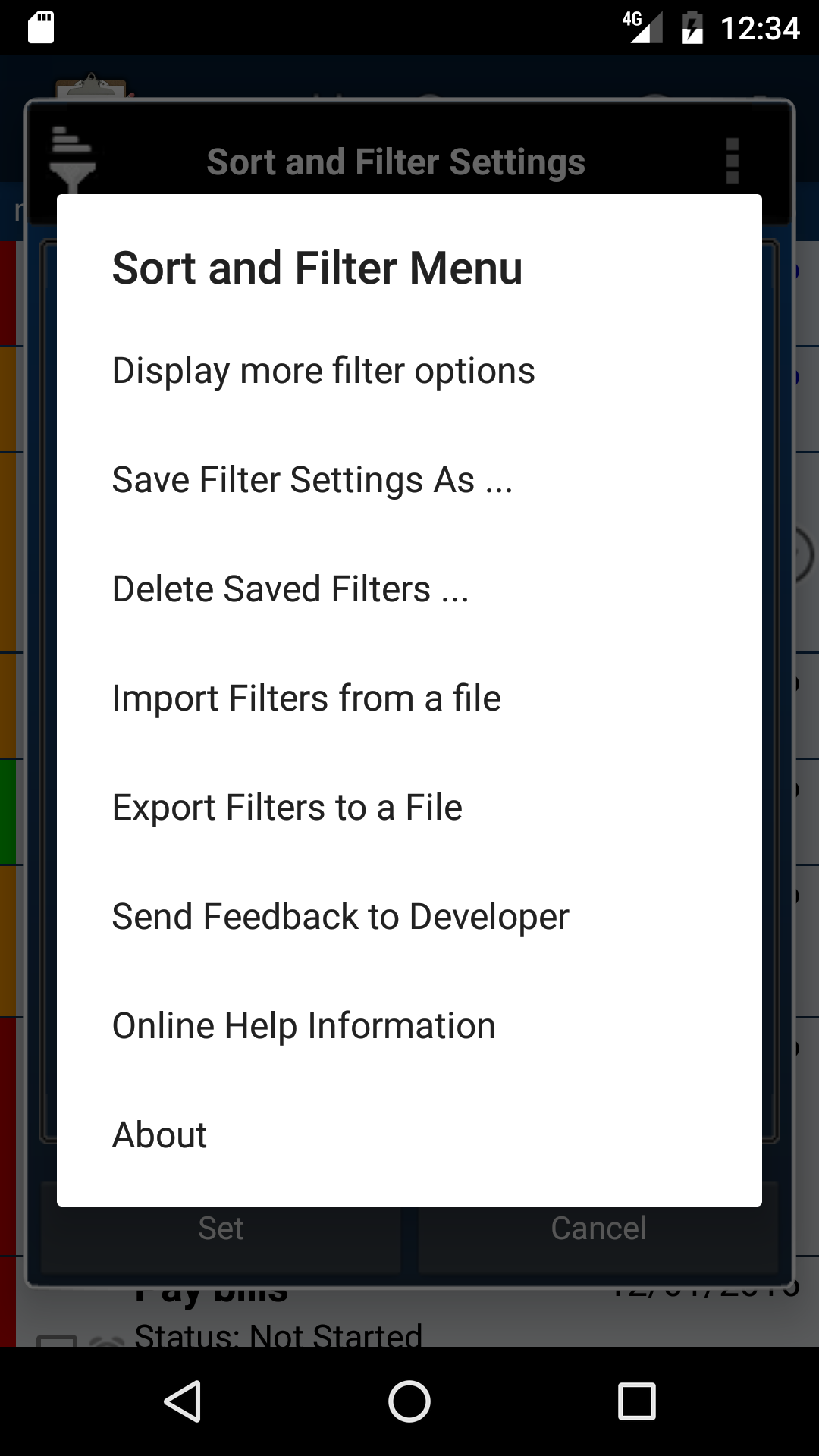 You can save or delete custom filter settings by long pressing the black title at the top of the screen until a menu appears.Selecting the ‘Save Filter Settings As..’ option will allow you to save the current filter settings. A popup window will prompt you for the name to be displayed on the Filter Quick Selection List Menu.Selecting the ‘Delete Saved Filters’ option will allow you to delete any or all of the saved filters. A pop-up window will display a list of all of the saved filters and give you the option to select the filters that you would like to delete.
You can save or delete custom filter settings by long pressing the black title at the top of the screen until a menu appears.Selecting the ‘Save Filter Settings As..’ option will allow you to save the current filter settings. A popup window will prompt you for the name to be displayed on the Filter Quick Selection List Menu.Selecting the ‘Delete Saved Filters’ option will allow you to delete any or all of the saved filters. A pop-up window will display a list of all of the saved filters and give you the option to select the filters that you would like to delete.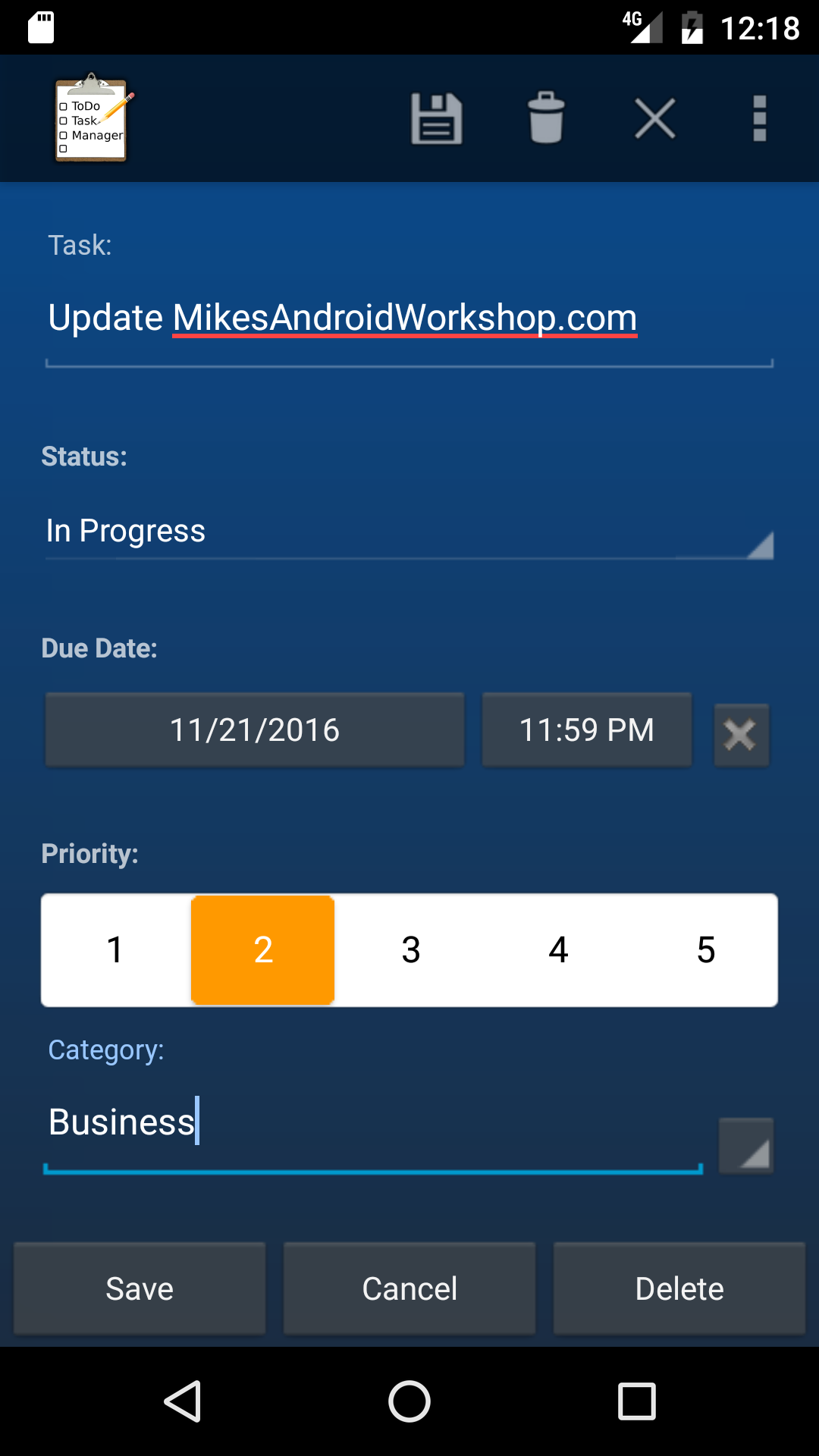 ToDo Task Manager allows you to enter more details about your task on the task edit screen. Simply click on a task in the task list to view more details about the task. You can change the task name, select a new category, chose the priority of the task, add a reminder notification alarm, set the task to repeat, and add notes.Clicking on the due date button will open a date picker window where you can select a due date.Clicking on the reminder notification alarm button will open the Reminder Alarm Settings window where you can select when to be reminded about this task.Clicking on the repeating task button opens the Repeating Task Settings window where you can select to have the task repeat.
ToDo Task Manager allows you to enter more details about your task on the task edit screen. Simply click on a task in the task list to view more details about the task. You can change the task name, select a new category, chose the priority of the task, add a reminder notification alarm, set the task to repeat, and add notes.Clicking on the due date button will open a date picker window where you can select a due date.Clicking on the reminder notification alarm button will open the Reminder Alarm Settings window where you can select when to be reminded about this task.Clicking on the repeating task button opens the Repeating Task Settings window where you can select to have the task repeat.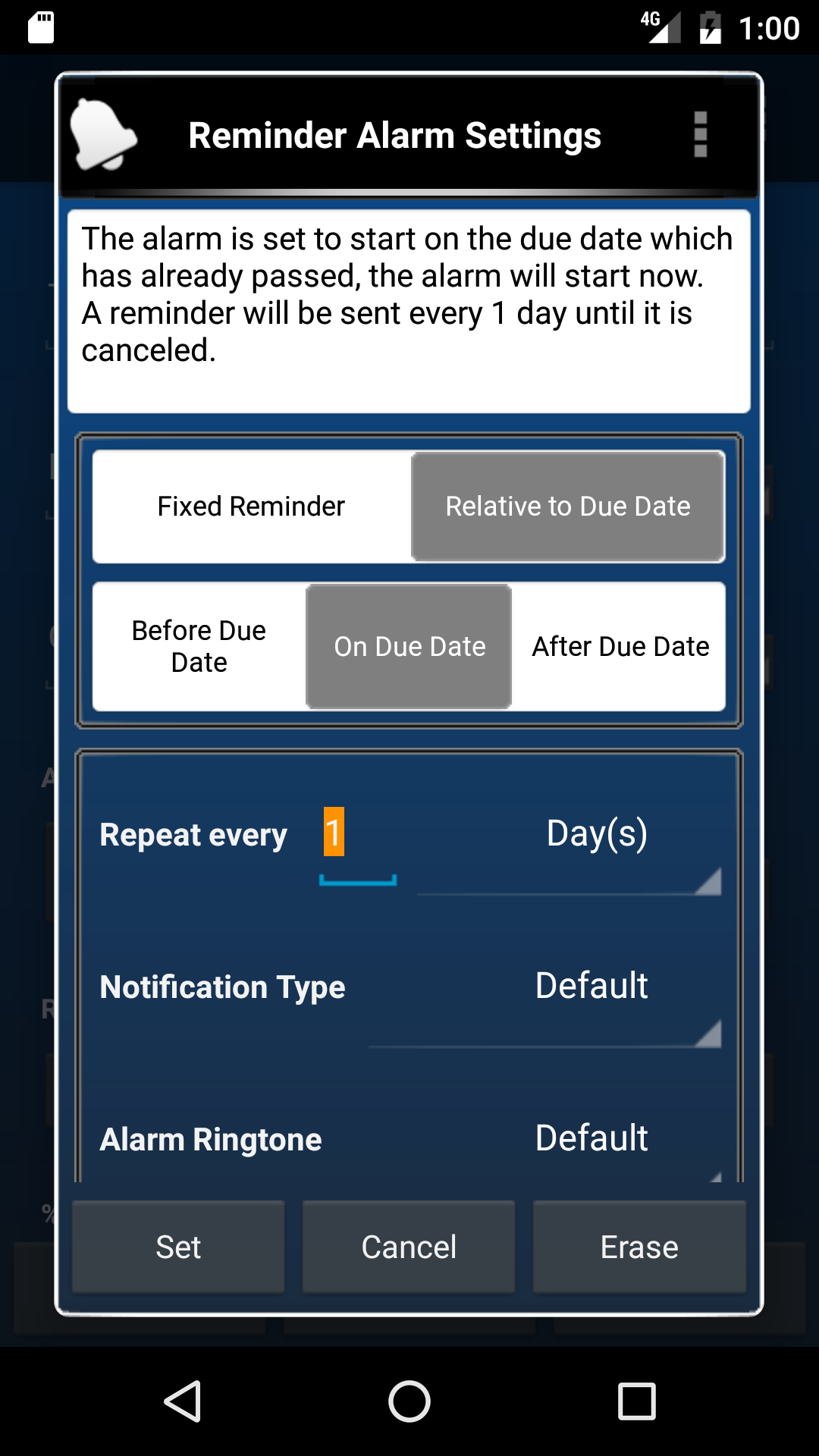 The To Do Task Manager Pro application allows a reminder alarm to be set for each individual task. The reminder time and date can be selected by clicking on the alarm button in the task detail window. This will open the Reminder Alarm Settings window.When a reminder alarm is triggered it will create a notification for the specified task in the notification bar at the top of the Android device. The notification will include the tasks title. Clicking on the notification will open the task detail view. A LED light will blink on supported devices with the color of the tasks priority. You can select a ringtone to use as a reminder alarm. You can also choose to use the vibrate mode for notifications.You can set the alarm at a fixed time and date, you can set the alarm based on the due date so that it goes off either before, during, or after the due date, or you can set the alarm to go off at fixed intervals so that you are constantly reminded about the task.
The To Do Task Manager Pro application allows a reminder alarm to be set for each individual task. The reminder time and date can be selected by clicking on the alarm button in the task detail window. This will open the Reminder Alarm Settings window.When a reminder alarm is triggered it will create a notification for the specified task in the notification bar at the top of the Android device. The notification will include the tasks title. Clicking on the notification will open the task detail view. A LED light will blink on supported devices with the color of the tasks priority. You can select a ringtone to use as a reminder alarm. You can also choose to use the vibrate mode for notifications.You can set the alarm at a fixed time and date, you can set the alarm based on the due date so that it goes off either before, during, or after the due date, or you can set the alarm to go off at fixed intervals so that you are constantly reminded about the task.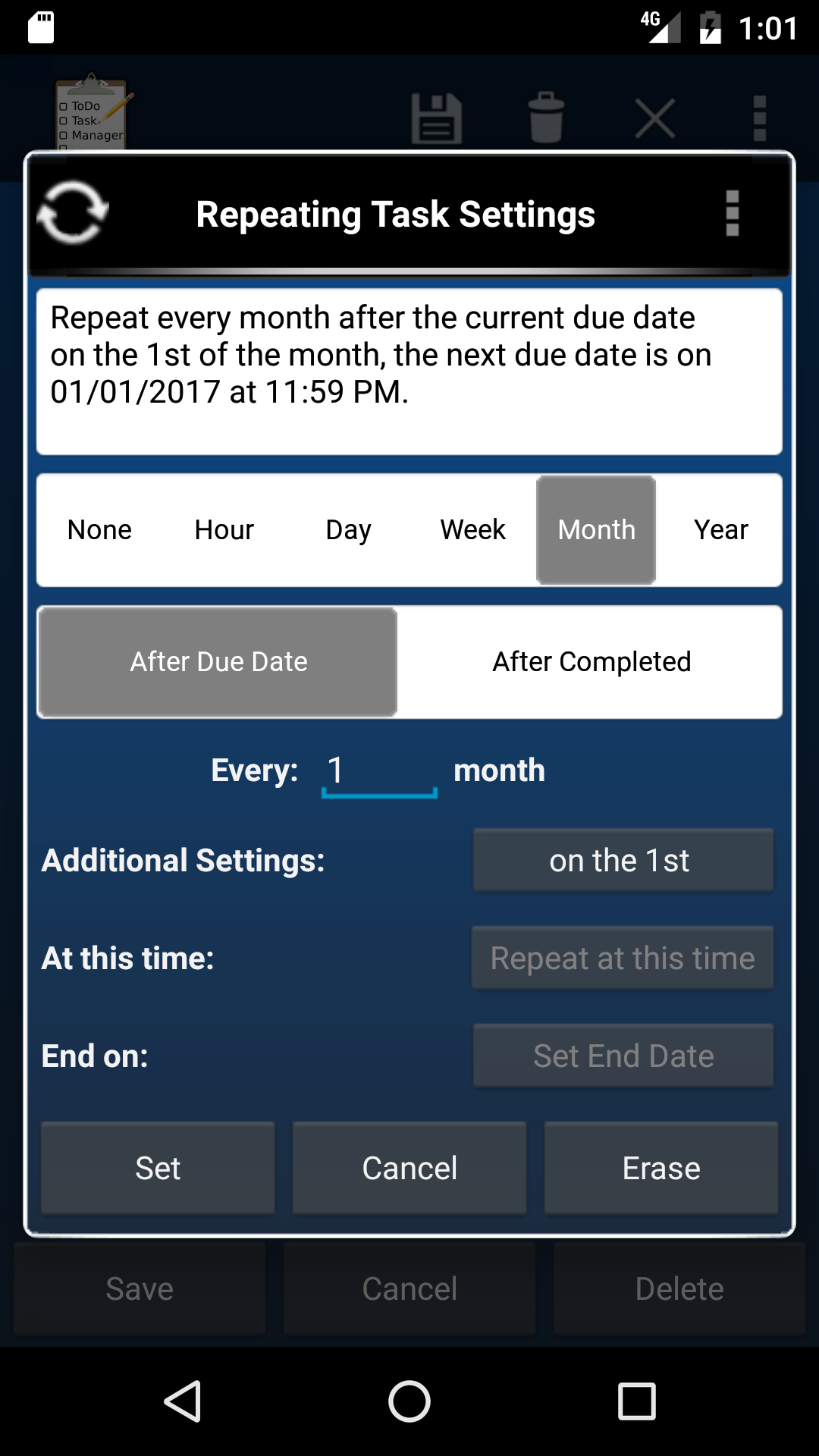 The To Do Task Manager Pro application allows a task to be set as a repeating task. A repeating task will either create a copy of itself or simply update the due date when it is marked as completed depending on whether the Reuse Repeating Task option is selected in the preferences.If the Reuse Repeating Task preferences option is checked. As soon as you set a repeating task to completed the task due date will be incremented to the next due date and the task will be reset as not completed.If the Reuse Repeating Task preferences option is unchecked a new task will be created. Setting a repeating task to completed will cause a new copy of the task to be created with an incremented due date.The date that a repeating task is incremented to is selected in the Repeating Task Settings window.At the top of this window there is a summary of how the repeating options are currently set. This summary will display the next due date based on the current settings.
The To Do Task Manager Pro application allows a task to be set as a repeating task. A repeating task will either create a copy of itself or simply update the due date when it is marked as completed depending on whether the Reuse Repeating Task option is selected in the preferences.If the Reuse Repeating Task preferences option is checked. As soon as you set a repeating task to completed the task due date will be incremented to the next due date and the task will be reset as not completed.If the Reuse Repeating Task preferences option is unchecked a new task will be created. Setting a repeating task to completed will cause a new copy of the task to be created with an incremented due date.The date that a repeating task is incremented to is selected in the Repeating Task Settings window.At the top of this window there is a summary of how the repeating options are currently set. This summary will display the next due date based on the current settings.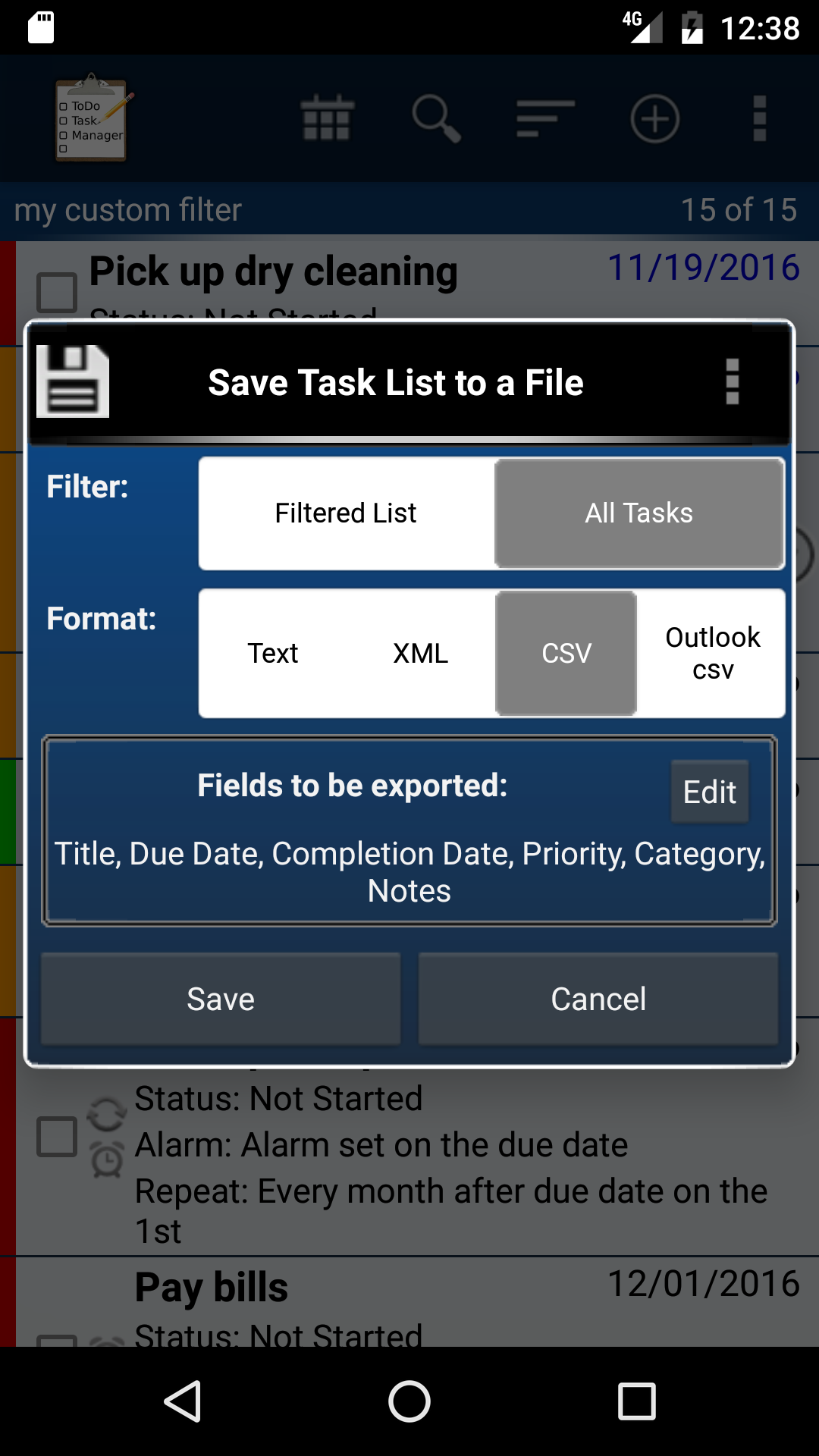 You can export you task list to your SD card as a TXT, XML, or CSV file. XML files are used to back up all of you task list data. CSV files are used to transfer your task list to another program such as Outlook or Excel.
You can export you task list to your SD card as a TXT, XML, or CSV file. XML files are used to back up all of you task list data. CSV files are used to transfer your task list to another program such as Outlook or Excel.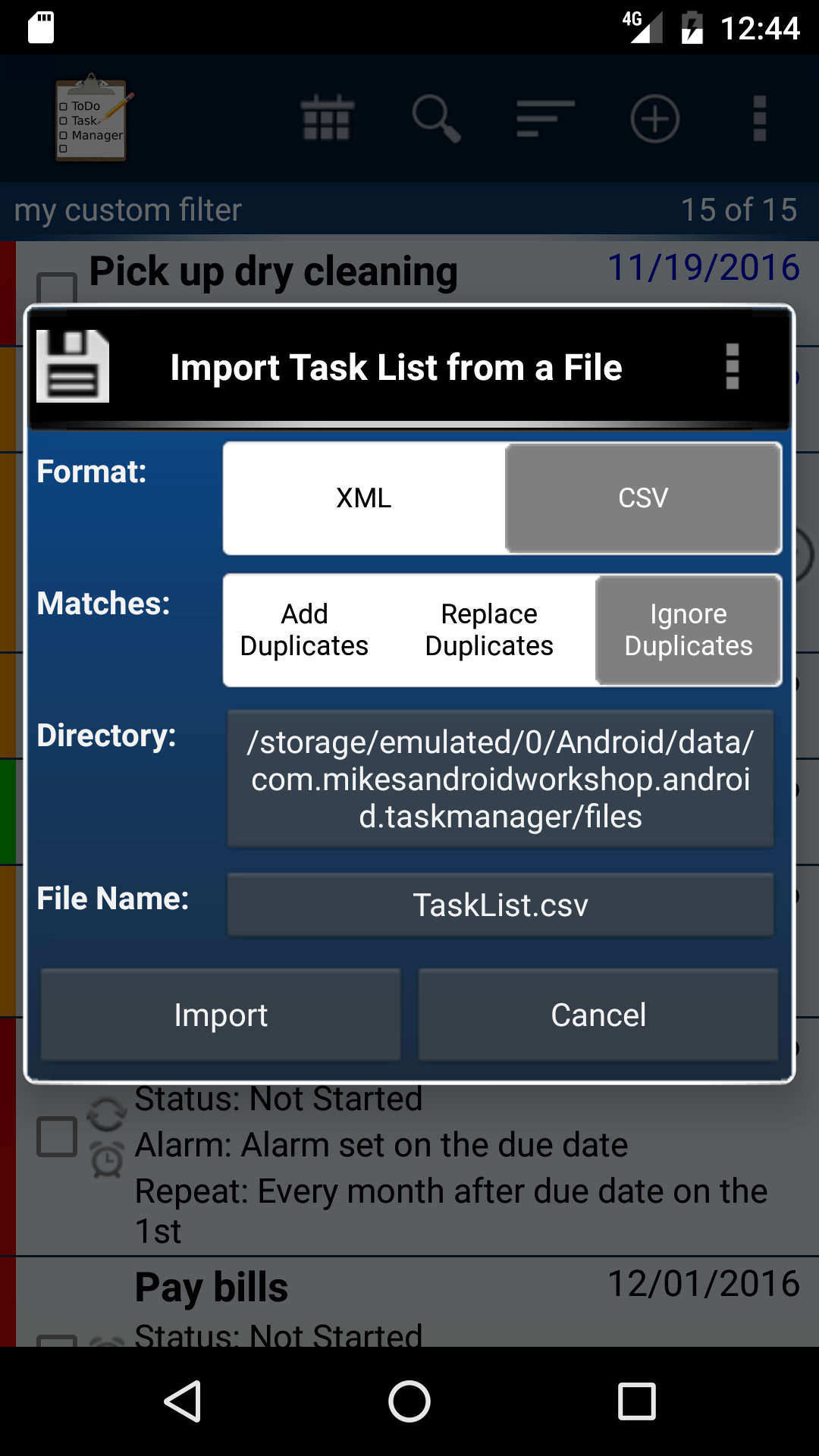 You can import task lists saved as XML and CSV files. You can create CSV files from Outlook or Excel and then import them into ToDo Task Manager -Pro.To import a file connect your phone to you computer with a USB cable and then mount your SD card. Copy the TaskList.csv file to the SD card for example if your SD card is mounted to the I: drive copy the file to I:\TaskList.csv. Then unmount your SD card and start ToDo Task Manager -Pro on your phone. Press the menu button. Select the More option. Select Import/Export Task List. Select Import Task List From Card. Select CSV for the format. Select Replace Duplicates for the matches field. Press the Import button. Your tasks should them be loaded into the program.
You can import task lists saved as XML and CSV files. You can create CSV files from Outlook or Excel and then import them into ToDo Task Manager -Pro.To import a file connect your phone to you computer with a USB cable and then mount your SD card. Copy the TaskList.csv file to the SD card for example if your SD card is mounted to the I: drive copy the file to I:\TaskList.csv. Then unmount your SD card and start ToDo Task Manager -Pro on your phone. Press the menu button. Select the More option. Select Import/Export Task List. Select Import Task List From Card. Select CSV for the format. Select Replace Duplicates for the matches field. Press the Import button. Your tasks should them be loaded into the program.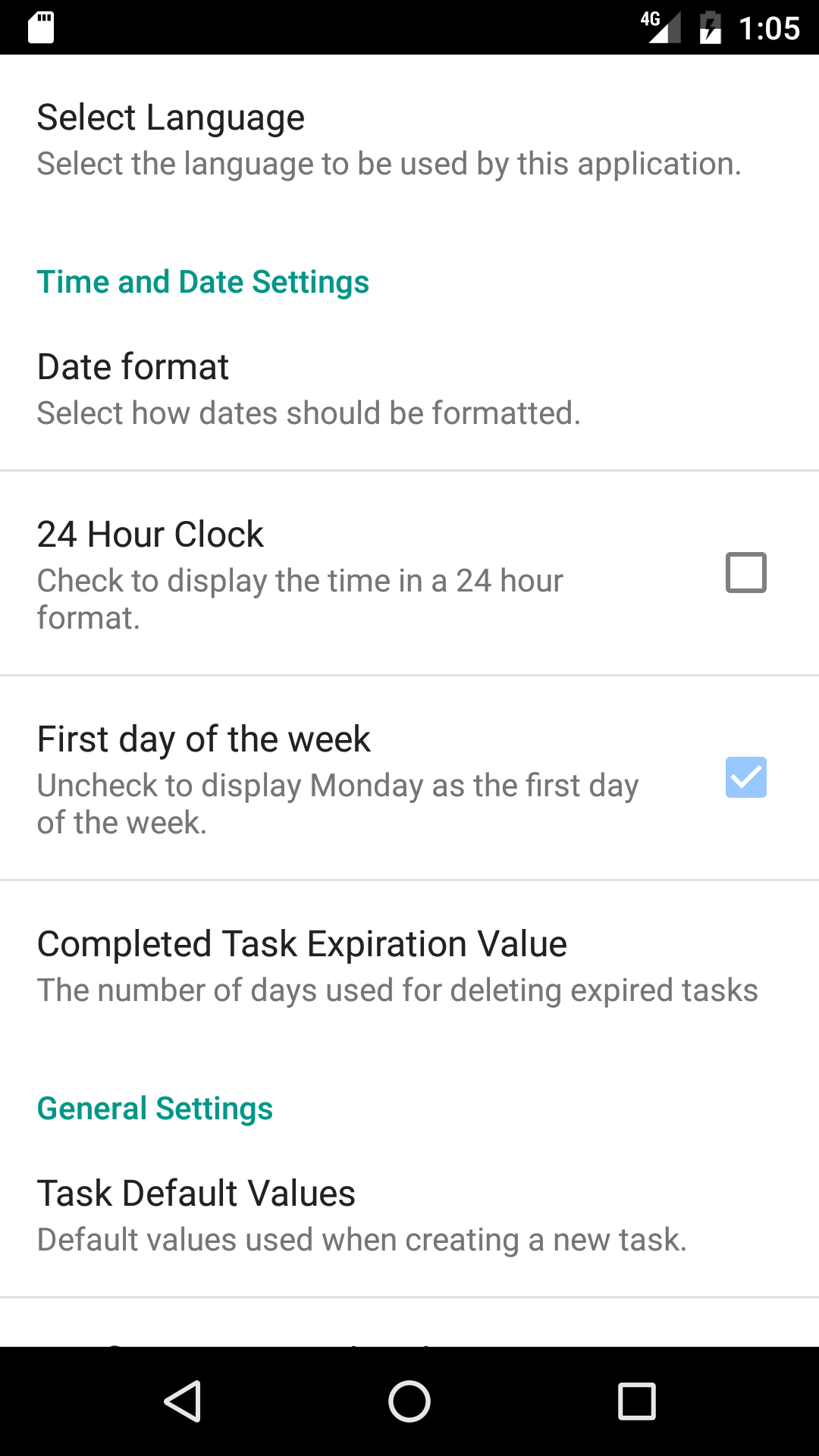 Task Manager Pro allows you to choose which settings work best for you.You can change the date format or choose to display the time using a 24 hour display. The theme settings allow you to choose from several different backgrounds and color options.The Reuse Repeating Task option allows you to select where a new task record is created or if the existing task record is updated when a repeating task is marked as completed. If you check this option the due date will be updated in the task once it is marked as completed and the completed status will be reset. If this option is unchecked a new task will be created when a repeating task is marked completed.You can customize the look and feel of the task list view by selecting the size of the fonts used to display the information. You can also choose which fields are displayed on the task list view.You can select the ring tone and turn on vibrate mode for reminder alarms.You can turn the quick search on and off and set it to work on the entire task list or just the filtered list.You can set the default category and the default priority for new task. This will save you the time of entering them in yourself.
Task Manager Pro allows you to choose which settings work best for you.You can change the date format or choose to display the time using a 24 hour display. The theme settings allow you to choose from several different backgrounds and color options.The Reuse Repeating Task option allows you to select where a new task record is created or if the existing task record is updated when a repeating task is marked as completed. If you check this option the due date will be updated in the task once it is marked as completed and the completed status will be reset. If this option is unchecked a new task will be created when a repeating task is marked completed.You can customize the look and feel of the task list view by selecting the size of the fonts used to display the information. You can also choose which fields are displayed on the task list view.You can select the ring tone and turn on vibrate mode for reminder alarms.You can turn the quick search on and off and set it to work on the entire task list or just the filtered list.You can set the default category and the default priority for new task. This will save you the time of entering them in yourself.